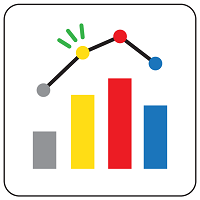 NuQuant Assay for Qubit:
NuQuant Assay for Qubit:
The NuQuant library quantification method accurately measures molar concentrations of NGS libraries. NuQuant library quantification is a proprietary method whereby a specific number of fluorescent labels are incorporated into the library molecules during library preparation. Consequently, each library molecule has an equivalent number of labels incorporated, regardless of the size of the library fragment. The molar concentration of sequenceable molecules can be directly measured using fluorometers such as Qubit® or standard plate readers.
Downloading the application
Choose the appropriate instrument file below for the NuQuant product you are using.
Installation instructions are provided below.
To download files to your local disk, right-click the download link and select “Save as”.
NuQuant for DNA-Seq kits
| Kit | App name | Qubit 2.0 | Qubit 3.0 or 4 |
|---|---|---|---|
| Celero DNA-Seq Mech Library Preparation | NuQuant 644 | download | download |
| Celero DNA-Seq Enz Library Preparation | NuQuant 644 | download | download |
| Celero DNA-Seq (legacy kit) | Celero PCR | download | download |
| Celero EZ DNA-Seq (legacy kit) | Celero PCR | download | download |
NuQuant for RNA-Seq kits
| Kit | App name | Qubit 2.0 | Qubit 3.0 or 4 |
|---|---|---|---|
| Revelo RNA-Seq High Sensitivity | NuQuant 644 | download | download |
| Universal Plus mRNA-Seq | Univ. Plus | download | download |
| Universal Plus Total RNA-Seq | Univ. Plus | download | download |
| Universal RNA-Seq (legacy kit) | Univ. Plus | download | download |
Installing the application
Installing NuQuant on Qubit 2.0
Note: NuQuant can only be implemented on Qubit® 2.0 Fluorometers running firmware v3.11 (or higher). For instruments requiring an upgrade, see firmware upgrade instructions here.
- After downloading the file
Qubit2<KIT NAME>v1.qbtfrom the above link, copy it to the root directory of a USB drive (do NOT place the.qbtfile into a folder in the USB drive).- Important: Make sure there is only one
.qbtfile saved to the root directory of the USB drive. Having multiple.qbtfiles present on the USB drive will result in an error when uploading the file.
- Important: Make sure there is only one
- Unplug the Qubit power source, insert the USB drive containing the
Qubit2<KIT NAME>v1.qbtfile into the USB drive port of the Qubit® 2.0 Fluorometer, and plug the power back in. - You will see the message *“Qubit2
v1.qbt file detected. Do you wish to upload?"* Select `Yes`. - On the home screen you will now see a button marked
<KIT NAME>. Select this to perform the NuQuant assay for NuQuant library products.
Installing NuQuant on Qubit 3.0 and Qubit 4
- After downloading the file
Qubit3and4<KIT NAME>.qbtfrom the above link, copy it to the root directory of a USB drive (do NOT place the.qbtfile into a folder in the USB drive).- Important: Make sure there is only one
.qbtfile saved to the root directory of the USB drive. Having multiple.qbtfiles present on the USB drive will result in an error when uploading the file.
- Important: Make sure there is only one
- Insert the USB drive into the USB drive port of the Qubit® 3.0 or Qubit® 4 Fluorometer.
- Go to the Settings screen and touch
Import new assay. The instrument searches the USB drive for the.qbtfile and the Import new assay screen displays “NuQuant " under Assay name. - Touch to “
NuQuant ” to select. It will become highlighted. Touch `Next`. -
Option A: Select a destination folder for the new assay and touch
Save. Each folder can hold up to 9 assays. -
Option B: Alternatively, touch
New folderto create a new destination folder. On the New folder screen, touch theNew foldertext field. A keyboard pops up. Using the keyboard, type in the name of the new destination folder. You can use up to 11 characters; spaces at the beginning or the end of the name are not recognized. TouchEnter, and then touchDoneto return to the “Import new assay – Where” screen. The newly created folder will appear in the list of folders. Select the new destination folder and touchSave.
-
- On the verification screen, touch
Doneto complete the import process. - On the home screen you will now see a button marked
. Select this to perform the NuQuant assay for NuQuant library products.
Uninstalling NuQuant on Qubit 2.0
If you wish to remove NuQuant, including the <KIT NAME> button from your Qubit home screen, perform the following steps:
- Follow the steps for upgrading firmware (see firmware upgrade instructions.)
- Once you press the
Updatebutton, a message will appear titled “Updating: Select Assay(s) to Delete”. Select<KIT NAME>. The ** line will turn gray, indicating it has been selected. - Click
OK. - Another window will appear with the message “The selected assay(s) will be deleted. Do you wish to proceed?” Click
Yes. - The “Updating firmware…” status bar will appear. After approximately 1 minute, the update will be complete and the Tecan NuQuant app will have been removed.
Uninstalling NuQuant from Qubit 3.0 and Qubit 4
- Go to the Settings screen and touch Manage assays.
- Touch
Show/hide Assays. - Select the folder which contains NuQuant.
- Next to
<KIT NAME> NuQuant <version>, touchDelete, thenDone. - The next screen will ask “This will permanently delete the selected assay(s). Do you wish to continue?” Touch
OK.
